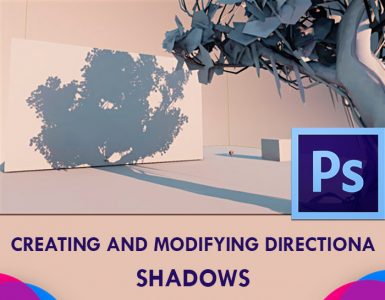How to Create Snowy Text Effect in Photoshop
This tutorial will show you how to create nice looking snow effect on your text. This tutorial teaches you on how to use a couple of layer styles, different brush settings and some simple tricks to create a snowy text effect with dazzling tinsels and shiny stars.
To start this tutorial, create a new document and fill the background with a dark color. Then use type tool to type the text and draw your selections on top of your one of your letter. Create the same type of selection for the rest of your text but do this by “adding” to the selection. To add to selection, in the selections’ menu bar, select the “Add to Selection” button.Create some nice dripping selections now. Switch to your Channels palette and create a new channel by clicking on the “new channel” icon at the bottom of the palette. Press “D” to reset your colors. Then select the Paint bucket tool and fill in the selection with white. Press CTRL+D to deselect your selection. Then go to Filter> Blur> Gaussian Blur. Set the Radius to 3px.

Photo Courtesy – http://photoshoptutorials.wizapps.org/
Now go to Image> Adjustments> Levels. Move your levels sliders so that the image is sharp and smooth. Switch back to your layer’s palette and create a new layer. Go to Select> Load Selection now. In the load selection panel of the channel field, select Alpha 1. Then fill in the selection with white. Now you can press CTRL+D to deselect. Add some shade to the snow. Now, you can just use your own creativity to add layer styles or background color to your image. Create a new layer in between your text layer and snow layer. Press D to set your foreground color as white. Then select your brush tool and set the brush size and its hardness according to your demand.
Now, just paint underneath your text so it looks like snow ground. Add some gradients to your background to look it realistic. That will be it.
Finished reading? You can now have a look on “How to create a snow effect in Photoshop” or “How to create a smoky text effect using Photoshop” or “How to make electric text effect in Photoshop.”