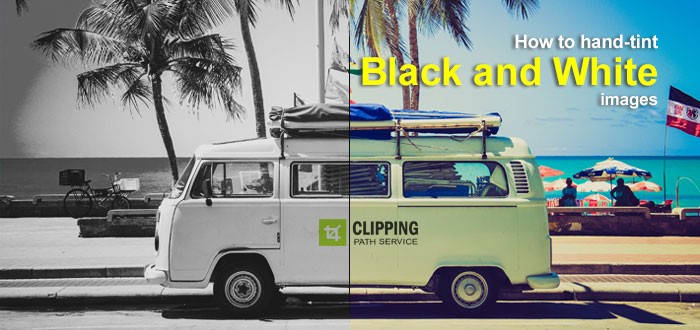How to Create Awesome Blur Effects in Photoshop
Here, you will learn on how to create awesome blur effects with photo edit in Photoshop. I hope it will help you both beginner and advanced level of students in a great deal.

Photo Courtesy – http://www.graphicmania.net/
At first, open an image which will be the background layer. Duplicate the background layer. Now, keeping the background layer copy selected, select ‘Quick Mask.’ Select the brush tool. Make sure it is the first brush. Mask the object that you want the blur effect to surround. De-select the mask tool to see if the entire object is selected. Select again to mask more. Now, go to Filter> Blur> Radial Blur from above toolbar. After some adjustments from there, click OK to sum up the whole process.
I hope that it will help you and from now on, hopefully you will follow this procedure more often in Photoshop and be an expert in this field in the future.