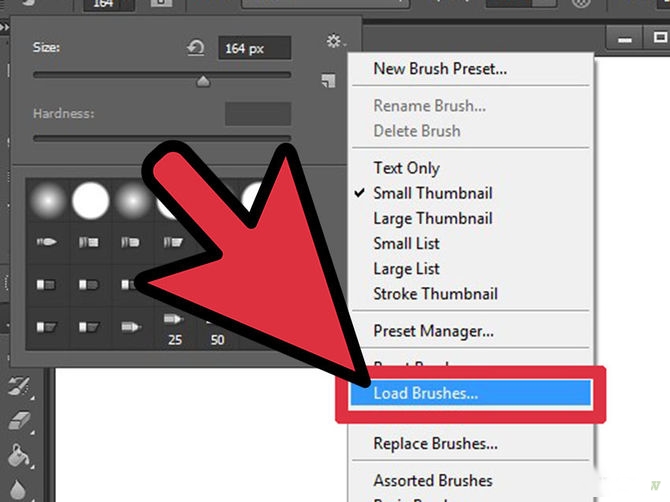How to Create a Skull Face Effect in Photoshop
Here, you will learn on how to create a skull face effect in Photoshop. I hope it will help you both the beginner level of students in a great deal.

Photo Courtesy – http://www.adobetips.org/
Select three images whereas one will be an image of a person and one that of an image of a robot and one that of a skull. At first, copy an image of a robot and paste it to the image of a person. Bring down the opacity to a half level and match it with the size of a person. Now, select ‘Rastorize layer’ and create layer mask. Paint it with black with the help of ‘Brush tool.’ Change the foreground color to white this time and with brush tool, start painting inside the eyes. Add some shadows from the blending options. Now, import the skull onto the image and do the same as before. That sums up the whole process.
I hope that it will help you and from now on, hopefully you will follow this procedure more often in Photoshop and be an expert in this field in the future.