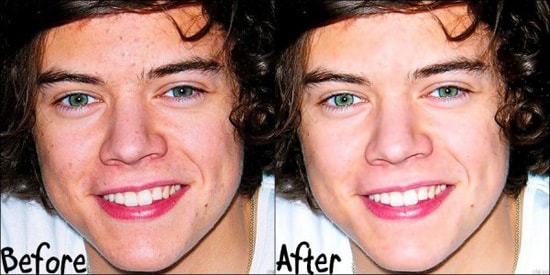How to Combine Animal and Human Face in Photoshop
Here, you will learn on how to combine half man and half animal into a different photo effect in Photoshop. I hope it will help you both the beginner level of students in a great deal.

Photo Courtesy – http://www.dezigningeye.com/
Select two images whereas one will be an image of a person and one that of an image of an animal. At first, copy an image of an animal and paste it to the image of a person which will be layer 1. Bring down the opacity to a half level and match it with the size of a person. Now, apply the transformation. Add a mask onto the layer 1. Now, select brush tool and with your desired size, erase the portion that you want to erase. Increase the level of opacity to have a great effect. Change the layer mode from ‘Normal’ to ‘Darken’ and again change it and back to ‘Normal.’ Select ‘Curve’ onto the layer 1 and adjust it to make it perfect. Select background layer and copy it. Blend both background layer and its copy under background layer. Now, go to Image> Mode> Grayscale to make it non-color if you want to have it in this manner. Otherwise, keep it colorize. That sums up the whole process.
I hope that it will help you and from now on, hopefully you will follow this procedure more often in Photoshop and be an expert in this field in the future.