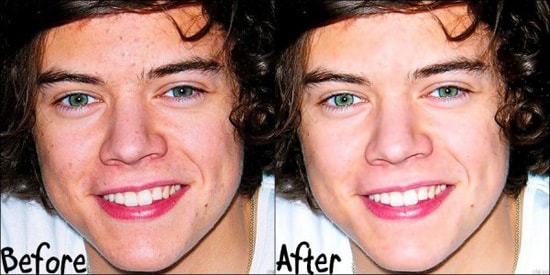
How to Make the Face More White in Photoshop
Here, you will learn on how to make the face more white in Photoshop. I hope it will help you both the beginner and advanced level of students in a great deal.
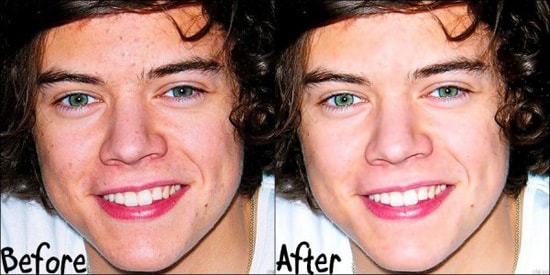
Photo Courtesy – http://shanne211.skyrock.com/
At first, open an image which is a background layer. After selecting selection tool, go to Image> Adjustments> Levels from the above toolbar. Reduce the mid level which will brighten the face a little bit. Now, this time go to Image> Adjustments> Exposure from the above toolbar and increase the exposure, offset and gamma correction. Similarly, this time go to Image> Adjustments> Brightness/Contrast from the above toolbar. Make necessary adjustments that are required for your image. Select ‘Quick Selection Tool.’ Only select the face of the image and select ‘feather’ then click OK. Go to Select> Color Range from the above toolbar and select color range that suits your image. Create a new layer. Select ‘Brush Tool’ and go over the face with it. Lower the ‘Opacity’ of the image that does your job. That sums up the whole process.
I hope that it will help you and from now on, hopefully you will follow this procedure more often in Photoshop and be an expert in this field in the future.