Basic Idea about Refining Edge Command Selection in Photoshop
In this tutorial, you will get to know about the refining edge command selection in Photoshop. I hope you will get benefited from this post.
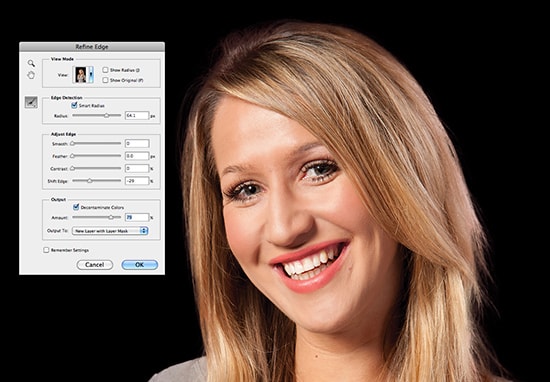
Photo Courtesy – http://blog.photoshopcreative.co.uk/
Refining edge tool help you to get accurate selection that you want. So, it is a very important tool in Photoshop. Select an image and suppose you want to extract it from the background. At first, select quick selection tool from the toolbar and slowly drag though it. When you drag it, it started to make a selection. After selecting the desired area, refine this selection so that it looks good. You can do that by clicking the refine edge button from the top. Refine edge dialogue box will appear in front of you when you click that. You can change the view mode from there and select the one which is more suitable for you. You can select he smart radius and adjust it along with the adjustment of various edges. If you get any colored spill, you can decontaminate it as well. All of these will give you the nice transition. Finally, decide on which output you want to put that image. That sums up the whole process.

