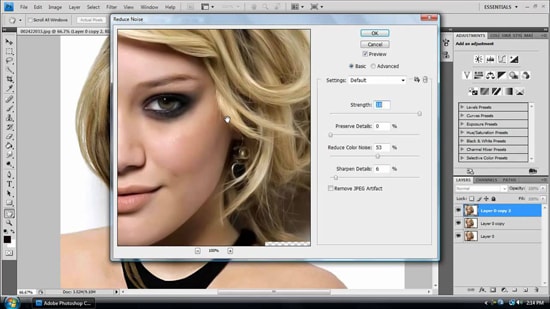How to Make Light Burst Text Effect in Photoshop
Here, you will learn on how to make light burst text effect in Photoshop. I hope it will help you both the beginner and advanced level of students in a great deal.
At first, open a document with a size of 1200*720 with width and height. Type anything you want. Supposedly, the word we’ll be using is – ‘Burst’ and then select ‘Blending Options’ from below. Select ‘Gradient Overlay.’ After making some adjustments, select ‘Bevel and Emboss.’ Make some adjustments there a well. Name the layer to ‘Dissolve’ and select ‘Rastorize layer.’ Now, merge all the layers. Go to Filter>Blur>Radial Blur. Select Blur method to ‘Zoom’ and quality to ‘Best’ and amount to 100. Now, name the layer to ‘Linear Dodge (Add), Now, bring back this layer under Normal layer. Add levels and make some adjustments. That sums up the whole process.
I hope that it will help you and from now on hopefully, you will follow this procedure more often in Photoshop and be an expert in this field in the future.