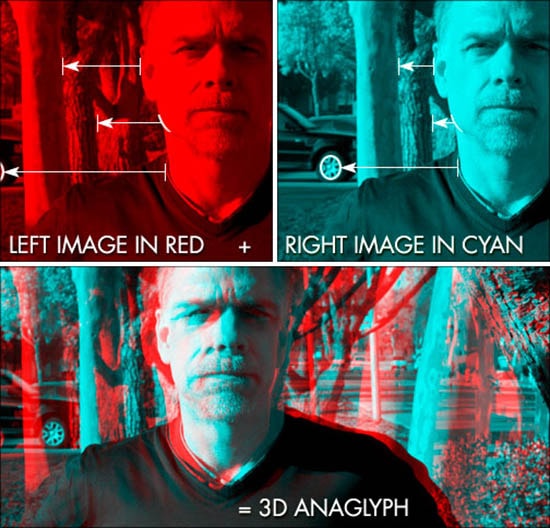Basic Masking in Photoshop CS5
In this tutorial, you will learn something about basic things in Photoshop masking. It will be suitable for both beginners as well as advanced learners of Photoshop users.
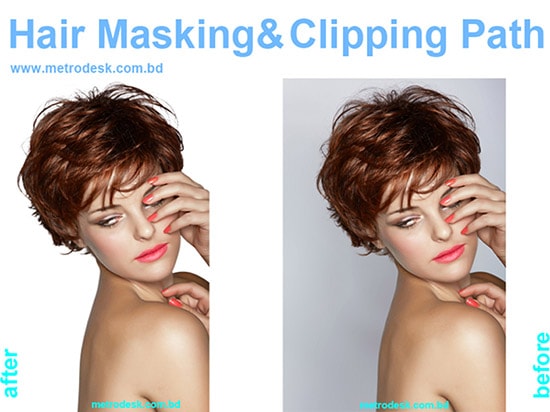
At first, open an image that is suitable for hair masking. Turn off the top layer of yours where your background image belongs. So, you basically need two images for hair masking as you try to change the background of the image here. Select a quick selection tool. Select a mask from the masking panel or from the upper toolbar that is in window toolbar. Select the pixel mask from the mask toolbar and click invert from there. Choose refine mask edge and select refine radius tool and go in the areas of transition. Adjust the edge that will go with your image. lastly, select the decontaminate color and adjust the amount that you want to put in that image. After clicking OK, you are done with this.
Hopefully, you will get benefited from the post.