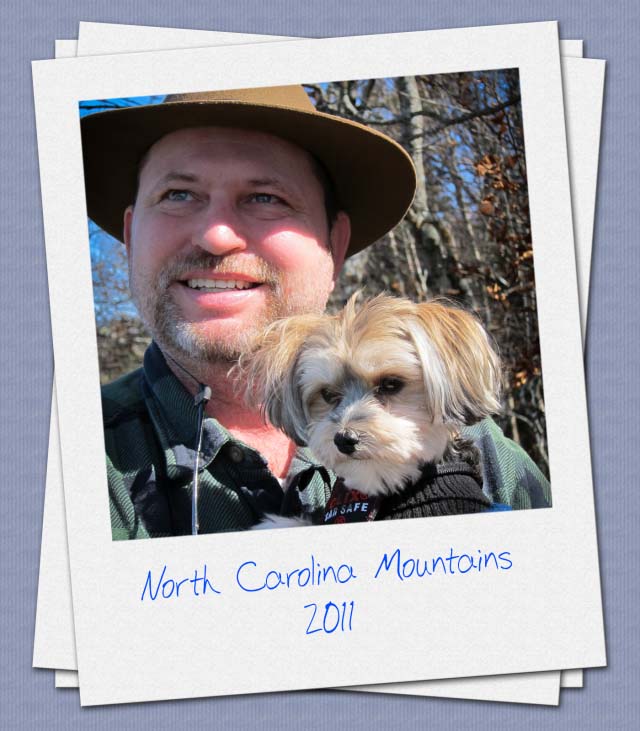How to Create Oil Paintings from an Image through Photoshop
In this section of tutorials, you will learn how to create oil paintings from an image. I hope that it will help the beginner level of Photoshop users and students especially.

Photo Courtesy – onlyimage.com
At first, open the desired image of yours that you want to create oil paintings. Then, create a new layer. Now, go to filter bar from toolbar and select ‘Craquelure’ from texture bar respectively from there. This time adjust the necessary requirements of it by adjusting the ‘crack spacing,’ ‘crack depth’ and ‘crack brightness’ and click OK. The next step for you will be – go to the filter bar from the toolbar and select ‘High Pass’ from the other menu which is there and adjust it and click OK. Lastly, you need to go to the layer button and select ‘Linear Light’ instead of normal which is a default form of Photoshop. That will do and it will create oil paintings from an image.