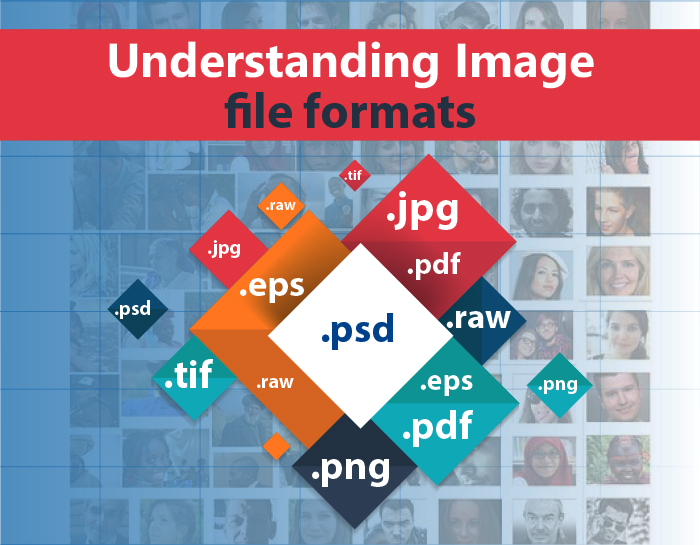
Understanding Image file formats
There are a variety of different file formats that you might run into while you’re using Photoshop. We will be discussing some of the important format in this article. So let’s talk about the first one which is PSD. When you open up a document into Photoshop Photoshop temporarily puts that document into the PSD file format and allows you to add layers and save channels and do all sorts of things.
PSD- saves all Photoshop features ( layers, alpha channels, smart objects, transparency etc.)
So, if you want to use the PSD file format when you are saving out your master Photoshop documents then these files have multiple layers, they might have type, they might have adjustment layers. Photoshop will save all of those in the PSD file format. From there you will go ahead and save out your derivatives. Like if you have to send someone a JPEG file you would save your PSD with all the layers and send them a JPEG file which would be flattened.
Before we get a JPEG, let’s talk about to a little bit about the Tiff file format. It can also save out layers and basically save anything that a PSD file can save.
Tiff- saves all Photoshop features and plays well with application that can’t read layers.
The nice thing about Tiff file is that you can place it into other applications beyond the Adobe suite applications.So for example if you take your image from Photoshop and you wanted to place it into an designer or if you wanted to place it into Aftereffects you are perfectly fine taking your PSD file into those applications. But if you wanted to take a file into a different application, maybe quark for example, then you might want to actually save that as a Tiff. Probably not necessarily with layers. You probably want to flatten the file in order to take that into other application. You should just know that the Tiff file format does actually support layers.
JPEG – limited to single layer, lossy compression for smaller size (at expense of quality), good for sharing.
When you save your files as JPEG files format, you need to know that two things happen. One Photoshop will automatically flatten your image because a JPEG file format does not support multiple layers and the second is JPEG file format is always compressed. As it’s compressed using lossy compression which means that the JPEG file format throws away a lot of colors in order to compress the file and make it so small. The JPEG file format is an excellent way to share your images but you have to pick the balance when you’re saving the JPEG as far as how much you compress the file. the more compression the smaller the file but you’re also going to lose quality. So you have to balance the quality with the compression.
GIF- limited to single layer, maximum 256 colors, supports 1 bit transparency
As far as the GIF file format that’s another flat file format. It does not support layers. It is compressed but it’s compressed in a different way from the JPEG. The JPEG file format can still have thousands of colors in it whereas the GIF file format has a maximum of 256 colors. As a bonus it does support transparency. So you could take an image into another application that support transparency and you can actually see through any transparent areas in your GIF file.
PNG – limited to single layer, maximum 256 colors, supports 1 bit transparency.
The PNG file format is also an excellent file format it’s great for working with other applications like flash or you can use it in applications like Lightroom if you’re creating an identity plate or a watermark. As the PNG file format or PNG file format supports full alpha channel masks. So, the GIF file format only supports one level transparency. The pixels are either on or off but the PNG file format actually allows you to have 256 different levels of transparency. So, you can have nice subtle areas of transparency.
PDF- easily read by anyone using the free Acrobat Reader, password protection can be set to “open” and “print”.
PDF is another file format that you might want to save your image. If you’re going to be distributing it to someone then anyone can read a PDF file with the use of free software Acrobat Reader. The nice thing about PDF is that it will allow you to apply security settings. So that if you want to limit the ability to open or the ability to print the file you can enter in a password when you save the document. In that way the person who receives a document would also need to know that password to open the file.
DNG – openly documented, open licensed, archival format for RAW captures
Finally, DNG; which we mentioned before. DNG is the digital negative file format it’s an openly document openly licensed archival format for saving out raw files.
So, that’s a brief overview of the seven most popular file formats that you run across while you’re working in Photoshop.
Related Articles:
Understanding Image File Formats

