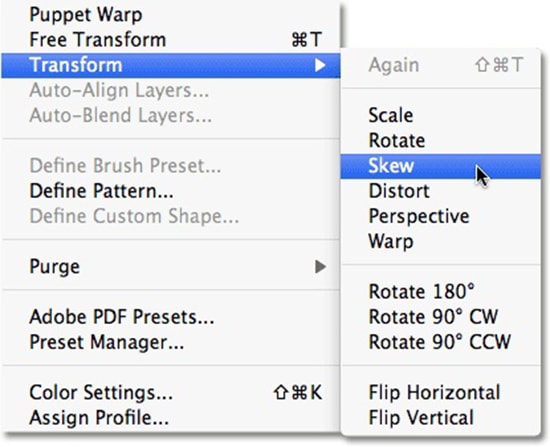
How to Use Transformation Options for Selection in Photoshop
Photoshop offers free transform and transformation options like Scale, Skew, Distort from Edit menu. Using these options, you will affect selected area, actually pixels inside selected area. But you can also manipulate selection only, using exact same transformation options without to affect pixels inside the selection. This can be useful in many cases like add a cast shadow by creating and manipulating selection, then filling it with color.
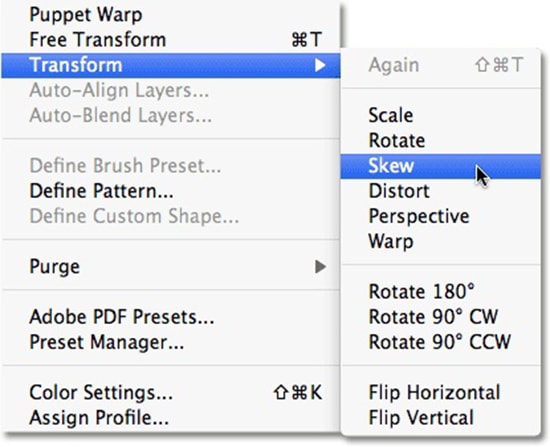
How to access Transform Selection
To access this feature, you need to create selection first. Next step is to go to Select> Transform Selection. Another method is to right click and choose Transform selection.
Warp mode
The Warp mode allows you to adjust the selection of irregular objects which are very difficult to select especially when the background and object have similar colors. To adjust selection, use handles which will appear on each side of selected area.
When you are done confirm with Enter. Finally after adjusting selection, you can Copy it, Cut and create new Layer via Copy or to use best option available and create layer mask.
Photoshop is really powerful tool and in order to use its power you should know all options available. There are many other uses of it as well. You can also save selection as Alpha channel and continue to work on it later, even after saving and reopening document.