How to Use the ‘Replace Color Command’ in Photoshop
The replace color command can replace any colors in your image you wish to another color. In order to use this command, we create a mask and then adjust the hue and saturation of our selected colors to produce our desired results. At first, select the hands from the menu bar then roll down to adjust color and then over to replace color and give that a click. Now, in the replace color dialogue box, you can select selection or image using the red buttons there and that will adjust what is displayed in the display window above that. We are going to choose selection though.
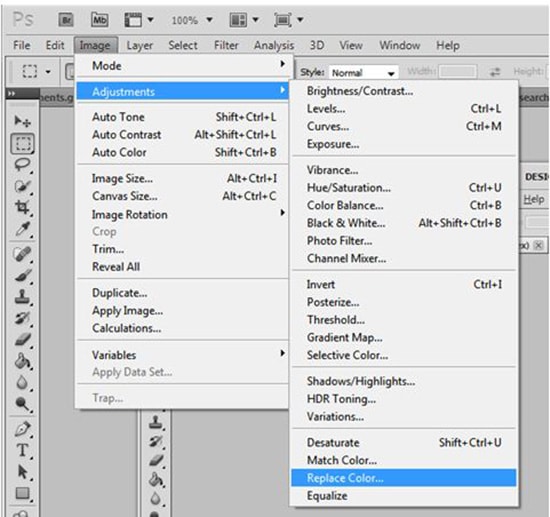
Photo Courtesy – http://www.question-defense.com/
Then using the eyedropper tool, which is the first of these tools right there. Give that a click. You click the first color in your image that you want to replace. Suppose that, we replace purple color this time in the image. We will see that display changes in the display window and also the color also show in the color window. In order to add or remove the color from the selection, you use the next tool that is there beside the eyedropper tool. We have added to sample and we also have subtracted from sample. We will add more of the purple color and therefore, we will use the ‘add to sample tool’ here. Now, we will go to our selected image and click on more on the purple. Under that tool, we have another tool coined as fuzziness slider. It allows you to choose colors similar to the one that you select and fine tune your selection. You just simply click on it and drag to adjust your selection. After you complete your selection, you move the hue and the saturation slider located in the replacement section which is down there on the bottom and that will change the colors. You use the lightness slider at the bottom to adjust the lightening of an image. Hence, we will click and drag and ultimately we will see that the color will change. It is on your hand that how you adjust it. After your desired results come, you just simply click OK button.
