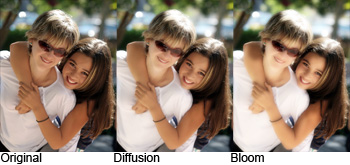How to Flip your Background by Using Photoshop
In this tutorial, you will learn about how to flip your background by using Photoshop. I hope it will help the beginner level as well as the advanced level of students in Photoshop in a great deal.

Photo Courtesy – http://student.phs.net/
At fist, open an image that you want to work with. Now, open the rectangular marquee tool and select the half part of your desired image. Command Ctrl + J to make a new layer or make a copy of that layer. Now, command Ctrl + T to catch the center point of the image and to scab it with right click on that and select flip it horizontally. Click return or back to see the effect in the image. It will give you entirely new environment by flipping one section of that. Now, open the rectangular marquee tool and select the other half part of your desired image to flip it. Make a copy of that. make a new layer by commanding Ctrl + J. Again, command Ctrl + T to catch the center point of the image and to scab it with right click on that and select flip it horizontally. Click return or back to see the effect in the image. You can use spot healing brush tool to correct the image if there is any spot in the image. That will sum up the whole process.
Hopefully it will help you to go far beyond with the use of Photoshop.