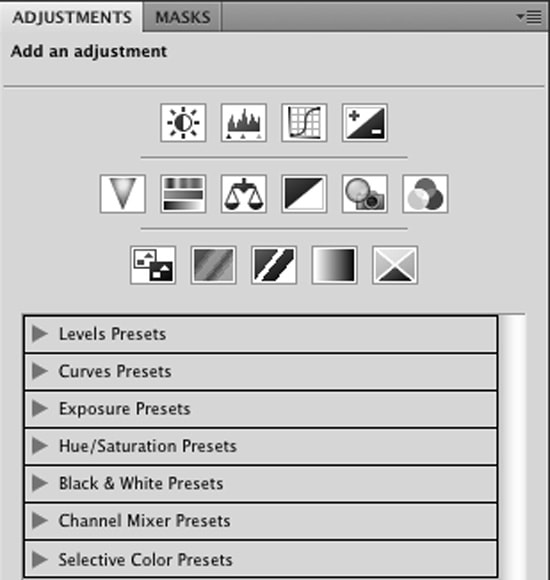How to Change the background with Pen-tool in easy ways through Photoshop
In this tutorial, you will get to know about how to change the background with pen-tool in easy ways through Photoshop. It is a very basic and easy thing to do in Photoshop. In this tutorial, it will make this as a lot more easier than you think. I hope that it will be very helpful for all and for the beginners especially.
At first, choose your default image. Make a layer and name it as of your choice. Double click on to the layer to unlock it and it will automatically show you the new name of the new layer naming to layer 1. Then, select the pen tool. Now, set paths from the menu on the top. At this time, we have to create some anchor points along the edges of the subject. Select just a little area and complete the selection outside the picture to eliminate the background. Now, select the convert point tool which is under pen tool to edit the lines. Click on the line to see the anchor points. Then, click the anchor points by holding the key and moving the mouse to bend the line. In this way, we can see other two anchor points that will be used for accurate adjustments.
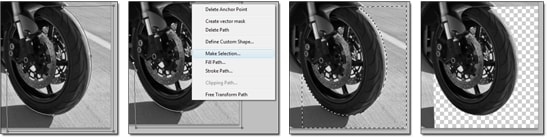
Photo Courtesy – http://www.decisivedesign.com
Click on the right button and choose ‘make selection.’ Select feature radius to 0 pixels and click OK. Click the delete key from the keyboard to eliminate the background. It is the shortcut method. Otherwise, you can go on edit and followed by clear. Use the marquee tool to remove the selection. Now, repeat the same procedure to remove the background. Decrease the window and import the background. Drag the photo inside the background by using the move tool. In order to set the size, press Ctrl + I. Otherwise, go on to edit and followed by free transform. Hold the shift key to keep the aspect ratio when re-sizing. We can also set the size in this menu by changing the W and H value which is width and height. That will come to an end.