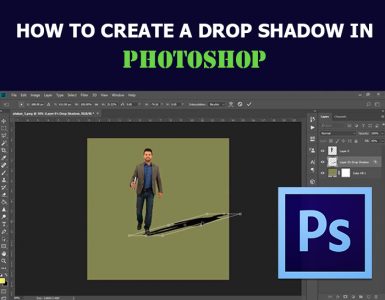How to Convert Day Light Scene into Night in Photoshop
Here, you will learn on how to convert day light scene into night in Photoshop. I hope it will help you both the beginner level of students in a great deal.

Photo Courtesy – http://www.getlinkyoutube.com/watch?v=o-taIzlnJTc
To do this, two images are needed where one that of a person and one that of a fire. Select an image of a person which will be a background color at first. Duplicate the layer and name it as ‘heal’ and heal the spots on the image by using ‘Spot Healing Brush Tool.’ Take a new layer and fill it with grey color and blend mode to overlay. Use dodge, burn tool to highlight and darken eyes, hairs, cloth and skin. Now, go to Layer> New Adjustment Layer> Levels first and then hue and saturation next from the above toolbar. Apply curves along with it. Now, take a copy of ‘heal’ layer and put it above all the layers. Go to Filter> Blur> Surface Blur from the above toolbar. Apply mask to that layer and paint it with black except the skin. Apply brightness and contrast as well. Use the fire image now and adjust it. Change the blend mode to ‘screen.’ Now, select all layers by clicking Ctrl + Alt + Shift + E which will be merged together at the top of the layer. Apply lighting effect by going Filter> Render> Lighting Effect from the above toolbar. Darken the background a bit and hence, bring down the opacity level to 70 percent. That will look perfect and that sums up the whole process.
I hope that it will help you and from now on, hopefully you will follow this procedure more often in Photoshop and be an expert in this field in the future.