How to Create a Stamp effect and Gradient in Photoshop
In this tutorial, you will learn on how to create a ‘Stamp effect and Gradient’ in Photoshop. I believe that it would be very helpful for beginner level of students in Photoshop. It is very important to know really especially while we are talking about using Photoshop in our day to day life.
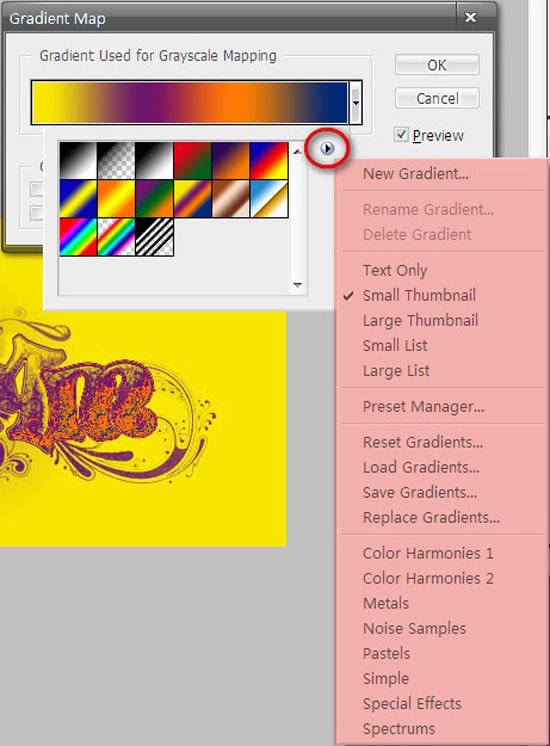
At first, you need to select the color to black and white. Make a layer. Then, go on to ‘Filter,’ ‘Sketch’ and ‘Stamp’ simultaneously after choosing the desired image. After that, set light/dark and then increase the level of smoothness to 1. Click OK. Double click on the layer to unlock it. Next, put multiply as blend mode. Create a new layer from the layers menu. Move the layer 1 under the layer 0. Then, select the ‘gradient tool’ and set the colors. Lastly, make a line to apply the gradient. That will sum it up the process.
