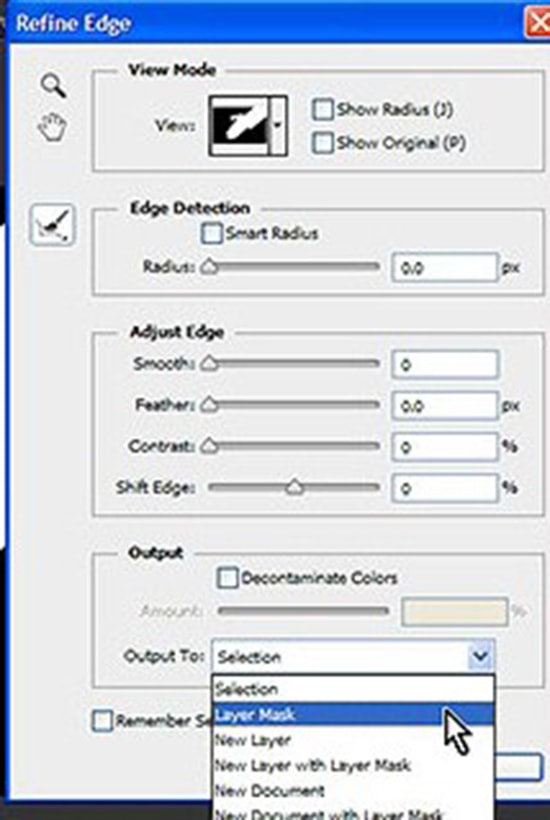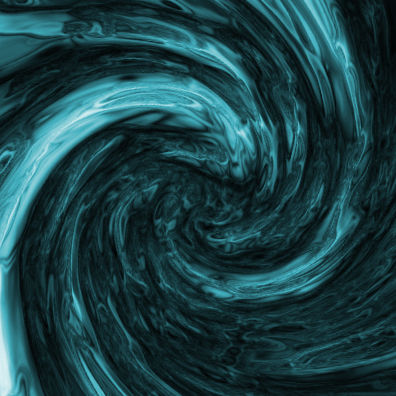Usage of ‘Brush Tool’ in Photoshop
In this tutorial, you will get to know about the tool that is used for many purposes and one of the most important tools in Photoshop coined as the ‘brush tool.’ When you click on it, you will also see that ‘B’ is written beside the brush tool which tells you that it is also a shortcut form of the brush tool. There is a tool named ‘Type tool’ in Photoshop. When you click on that type tool, if you click ‘B,’ it will automatically take you to brush tool. I hope that it will be very helpful for all and for the beginners especially.
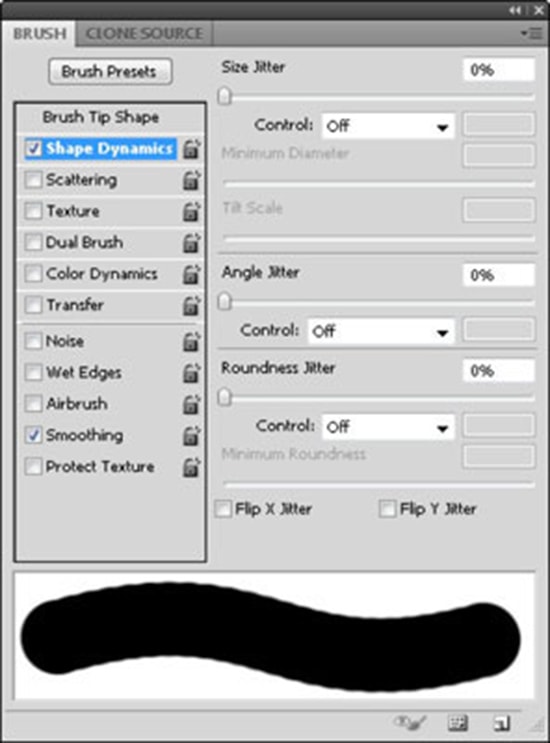 Photo Courtesy – http://www.dummies.com/
Photo Courtesy – http://www.dummies.com/
In order to use the brush tool, selected from the tool box and make sure that the color that you want to apply to the image is selected as the foreground color. You also have to make sure that you have selected the appropriate layer to which you want to add the brush strokes over in the layers panel. The highlighted layer is the one to which the brush strokes will be applied. More often, we see that if you are trying to a fact and it does not appear in the image is due to the fact that you have the wrong layer selected in the image. Just before using the brush tool, just click and drag with the circle that appears in the image to paint. The circle represents the width of the brush that you are using. Now, to use the brush tool, we have to make sure that we have correct layer selected we want to paint on the background layer which is considered to be the most important factor here. So, we will give a click over the layers panel and that will do for us. After all of that, we can easily do our job what we actually want to do with this brush tool.