Usage of Making ‘Collage of Images’ in Photoshop
We are going to work on create a collage of pictures following some easy steps. I hope it will help the beginner level of students of Photoshop especially.
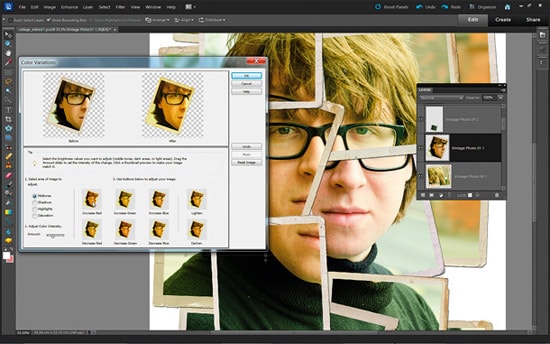
Photo Courtesy – http://imgarcade.com/
Firstly, select an image that you want to keep that as your base image. Just click and drag and maintain its position where you want to use that image and that will do that. Next, you have to add a layer mask. After that, you have to choose the gradient tool. You have to shift and click to apply the settings that of your own choice (here obviously the color will be a big factor) which are your own default setting. If you do not like the default one, you can obviously make changes. Since we make a collage, we have to add one more picture. We need to click and drag it and put it just beside the first picture that we have selected earlier. Then add layer mask to it. As the gradient tool is selected already, we just need to shift and click to it. You can change the opacity of it by your choice which will eventually suit your image better. So, it is a nice and easy as well as funny sometimes to make a collage of pictures and you can tweak it after it is done.

