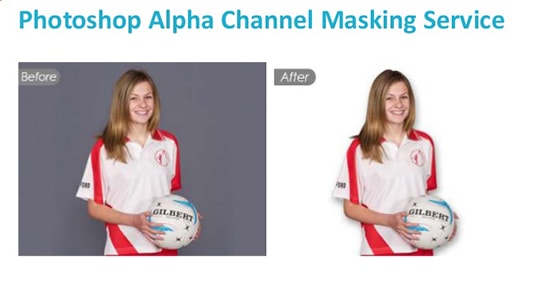How to Remove Blemishes in Photoshop
Here, you will learn on how to remove blemishes with some photo edit in Photoshop. I hope it will help you both the beginner and advanced level of students in a great deal.

Photo Courtesy – http://photoity.com/
At first, select a background image under a layer. Then go to the toolbar and select ‘Spot Healing Brush’ tool. If the face has oily, select ‘Selection Brush Tool.’ After holding and dragging, go to Select> Feather from the above toolbar. It gives a smooth transition. Again go to the above toolbar and select Filter> Blur> Gaussian Blur. Click Ctrl + D and it will deselect. That sums up the whole process.
I hope that it will help you and from now on, hopefully you will follow this procedure more often in Photoshop and be an expert in this field in the future.