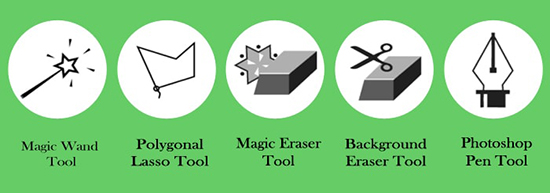Background Removal of a Product in Photoshop
In this tutorial, you will learn on how to remove the background of a product through Photoshop. I hope that it will help the beginner level of Photoshop users especially in a great deal.

Picture before and after Background Removal
You can use many tools to remove the background from an image. You can use lasso tool or quick selection tool to remove the background from an image. Now, as any of the tools work, the choice of preference may vary from person to person. The best choice is definitely going to be the ‘quick selection tool.’ Now, how you can remove the background from any kind of image using ‘quick selection tool’ in Photoshop. First of all, you need to open the image that you want to work on. For example, it can be an image of a pillow which is used here. Afterwards, duplicate the layer. Now, select a quick selection tool and then click and drag the portion that we do not want to keep in this particular image. When everything is selected according to your desired choice, remove the background of an image by using the ‘delete’ button of the keyboard. Select inverse button next. Now, go to the refine edge and select any of the background of your desired choice. Using the same tool, you can adjust the image of the pillow if you feel it is necessary. Then, save the image. One important aspect to remember is that for this sort of task, the images should keep in ‘PSD’ format always.
It will sum up the whole process. In this way, you can photo edit and remove the background of a product using Photoshop. Hope that helps. Happy Photoshopping!