How to ‘Make a Fat Person look Skinny’ in Photoshop
In this tutorial, you will learn on ‘How to make a Fat Person look Skinny’ in Photoshop. I believe that it would be very helpful for both beginner and advanced level of students in Photoshop.
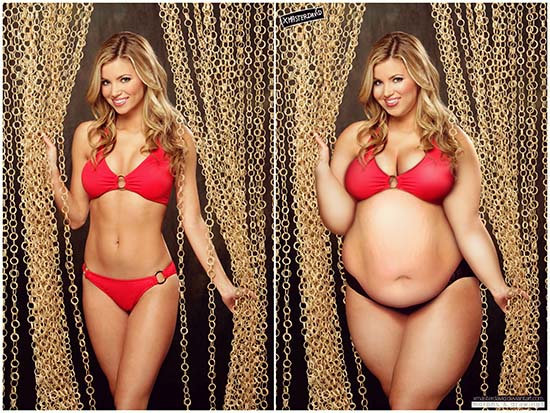
Photo Courtesy – http://www.diyphotography.net
At first, open your desired image. Make a layer. You need to make a copy of background layer. Name it as duplicate layer. Then, go to filter and liquefy gradually. Select the portion of the image where it looks like fat. Increase the brush size and select the portion where the image looks fat. Then, you need to slowly and gradually decrease the brush size to get good effects of that image. Click OK. Make another layer. Select rectangular marquee tool and free transform and warp the portion of the image where it looks a bit fatty. Use eraser tool to erase the unnecessary portion of the image. Hen, select merge visible tool and clone stamp tool to make the image look pretty skinny compare to the previous one. This ends the process right here.

