How to ‘Make a Person Disappear’ on Photoshop
In this tutorial, you will learn on ‘How to make a person disappear’ on Photoshop. I believe that it would be very helpful for both beginner and advanced level of students in Photoshop.
At first, select an image where there are people in that image. An image where there are people more that what you want for that image. You want to remove that extra person or persons from that image. Use zoom tool to zoom the image for your benefit. Select the tool named ‘lasso tool.’ Select the person or persons with this lasso tool. Drag it to a side and copy it. Then drag it back to a side where it actually existed before and press Ctrl + V to paste it. It will remove it. However, there would be some shadow of that image that can be existed. What you need to do is that you need to use the tool named ‘healing brush tool.’ Change the size of a brush.
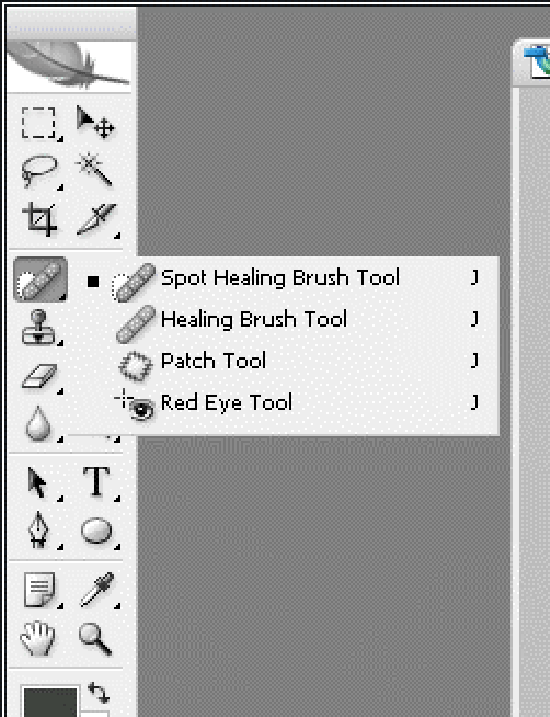
Photo Courtesy – http://mikhalkevich.narod.ru/
Press Alt key and click to the image where the shadow existed. It will remove it. Two layers are needed to be made. One is layer 1 and other is a background layer. You need to flatten the image of a layer. Then, you can have a single layer. Press Alt key and click to remove the undesired portion of an image. This ends up the whole process here.
