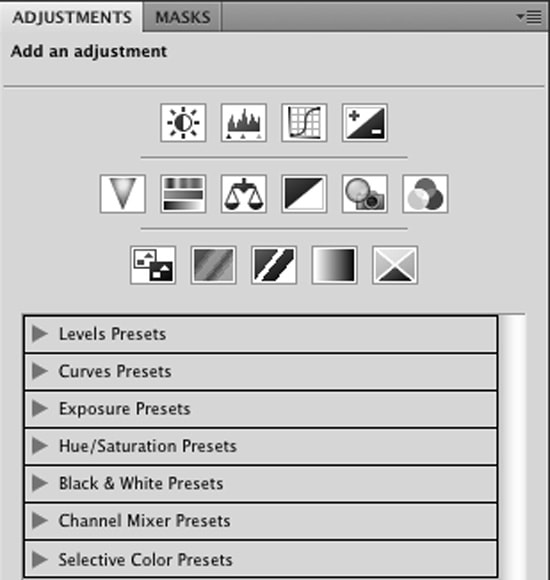Photoshop Masking Tutorial
In this tutorial, i will try to show you how to do ‘masking’ in Photoshop. It is also called ‘Hair Masking,’ ‘Soft Masking’ and ‘Photoshop Advanced Masking.’ I hope this is going to be a helpful tutorial to have for the Photoshop learners both for the beginners and the advanced learners.
Make a path at first. Go to channel and select blue copy by dragging it below. Select the level by clicking Ctrl + L. Reduce the right eyedropper tool from there to whitening the image according to your choice which will suit the image. Select the ‘lasso tool’ from the toolbar and select the hair part from the image. We will now make an invoice by clicking Ctrl + Shift + I. Press Alt + Del. Then select the blue copy by clicking Ctrl + blue copy. Get rid of invoice by following the same order now clicking Ctrl + Shift + I. Go to layer. Copy the background image. Press Alt + Del in background copy. Select the path again. Go to background again. Make a new layer by clicking Ctrl + J. You need to put it above other layers where the image of the path remains. If there is any dust you see, erase it slowly with the eraser tool. That will end the whole procedure.