How to “Change the Eyes Color” in Photoshop
In this tutorial, you will get to know that how you can change the color of the eyes through Photoshop. It is very important to know for the people who have been using this Photoshop.
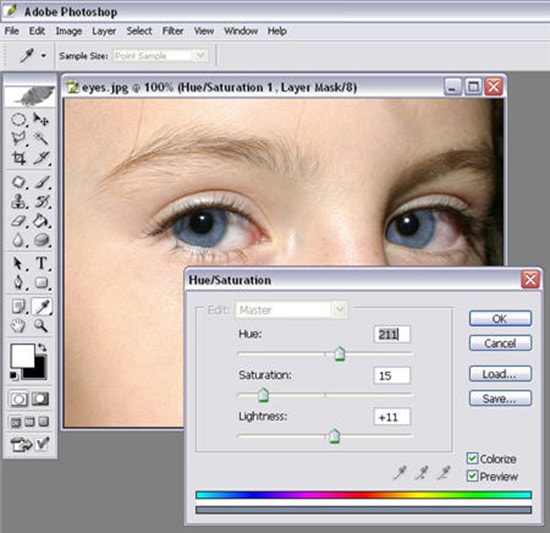
Photo Courtesy – http://features.en.softonic.com/
Firstly, you need to open your desired image. After that, you need to open a new layer. Select the brush tool thereafter and begin the painting over your desired image. You just select the specific portion or part of the desired image of yours so that you can do the work of your own choice and accordingly. Afterwards, select the paint bucket tool and fill the rest of the portion of the image through it. If any portion of the image is left painting, you need to use the brush tool to paint it well enough and clearly. You can use the zoom tool to zoom in before working it out and zoom out after selection is done. Now, you need to go to the layer mood and select overlay mood instead of normal mood. After doing that, you will get notice that the eye color is changed. Another important tip for it is that you can go to image that is there in the toolbar and select hue or saturation which is under the sub folder of adjustment button. There, you can adjust and select the color, lightness and saturation of the image.
