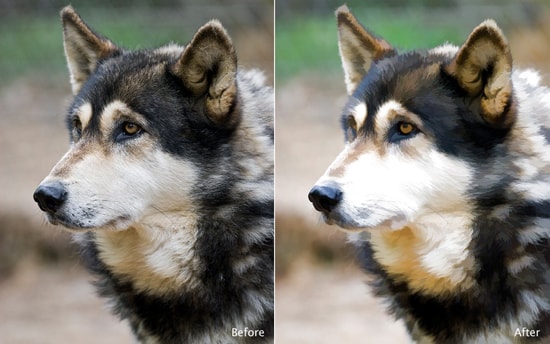How to Create Photo Manipulation Rainy Effect in Photoshop
Here, you will learn on how to create photo manipulation rainy effect in Photoshop. I hope it will help you both the beginner and advanced level of students in a great deal.
This will need two images. One is that of a person and another one is that of a road. First, open that image of a person and select ‘Pen tool’ first and select the entire person. Right click and make the selection. Now, open the image of a road. Copy the person and paste him to the image of a road. Select ‘Hue/saturation’ and adjust it. Go to level from below and adjust the ‘hue/saturation’ there as well. Select color picker and go to filter>noise>add noise. Select height and width to 200 percent. Go to level once more time from below and adjust. That sums up the whole process.
I hope that it will help you and from now on, hopefully you will follow this procedure more often in Photoshop and be an expert in this field in the future.