Usage of ‘Marquee Tool’ in Photoshop
The second tool that we see in Photoshop is that of ‘Marquee Tool.’ In this tutorial, you will get to know about the tool that is used for many purposes in Photoshop coined as the ‘marquee tool.’ It will be very helpful for the beginners especially. When you click on it, you will also see that ‘M’ is written beside the rectangular marquee tool which tells you that it is also a shortcut form of the marquee tool. There is a tool named ‘Type tool’ in Photoshop. When you click on that type tool, if you click ‘M,’ it will automatically take you to the marquee tool. Now, before going to tell you about the usage of move tool, I want to say all of you that this tool is considered as to be one of the most easiest tools of the Photoshop. Okay, let’s move on to the usage of the marquee tool in Photoshop.
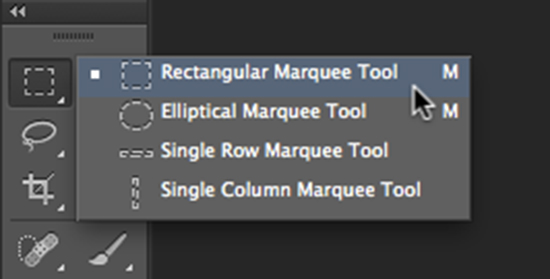
Photo Courtesy – http://digitalartanddesign.org/
The second tool that you will find after opening Photoshop is that of a marquee tool. It is the tool with the icon that looks like a square. Click on it to select it. The ‘Marquee Tool’ is very easy to use. You simply click with your mouse at the point where you want to begin the selection of a particular image. It has few sub-divisions. Under the marquee tool, it has rectangular marquee tool, elliptical marquee tool, single row marquee tool and single column marquee tool. You can choose any of these four tools for your work which serve you the best. Rectangular marquee tool will help you to rectangle or square a picture. You can also hold down to your shift key to rectangle and it will make a perfect square for you. Elliptical marquee tool will help you to circle a picture by holding down your shift key. Single row and single column marquee tool will help you to select your row or a column of a picture by dragging it down. However, the first two tools are widely used. Thus, the ‘Marquee Tool’ works for you.
