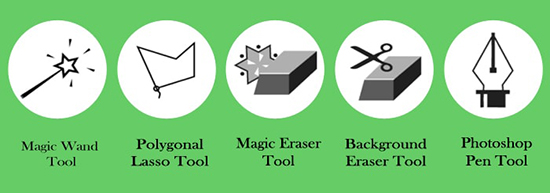
5 Photoshop tools to Remove Background from Images
The most annoying part while designing a picture image is the unwanted background you have to try to remove. Fortunately, Photoshop has a number of helpful tips to remove background from image. This includes – pen tool, magic wand tool, polygonal lasso tool, magic eraser tool and background eraser tool. We are going to explore each of the 5 different tools that will help you to photo edit and also used to remove or change the background behind the image.
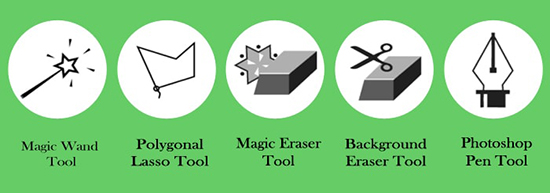
One of the most commonly used methods to remove background is with the Pen Tool. Most people use the Pen Tool to simply hand draw a clipping path around the image, in order to remove the background from the image. The Magic Wand Tool seems to work the best when you have a simple image that has a solid background behind it. The idea behind this tool is to isolate the color in a layer. All you need to do is click on this tool and use it to cut out the background and leave the image behind. Another handy tool to remove the background around the image is the Polygonal Lasso Tool. This can be particularly useful when you have a moderately complex item like a bird on a fence, for instance. You would start by duplicating the background layer so you have something to go by as you work.
The Magic Eraser Tool is used to remove background color for moderately complex images. This tool is similar to the magic wand tool except that the eraser tool that allows you to remove the original background from a photo and turn it transparent so that you can place your photo on a new background, or place it into an altogether new photo. It is done by changing the color you click on to transparent. The Background Eraser Tool is another great tool that works really well to remove background on photos that contain animal images, trees or even hair on a model. This tool has some of the same unique features as the magic eraser tool like – it changes the background layer into a regular unlocked layer by simply clicking once with it on your picture.
However, if you do not have the time to try to change the backgrounds in your pictures, you can come to one of the many service providers like us who are specialized in removing backgrounds in photos and also cleaning up the images as you wish.
