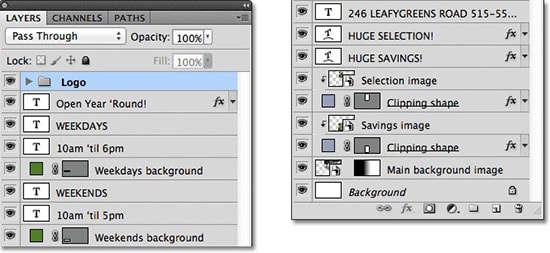
How Layers Work in Photoshop
Here, you will learn on how layer works in Photoshop. I hope it will help you the beginner level of students in a great deal. At first, we need to know what a layer is. Layer is something that you are putting an object on.
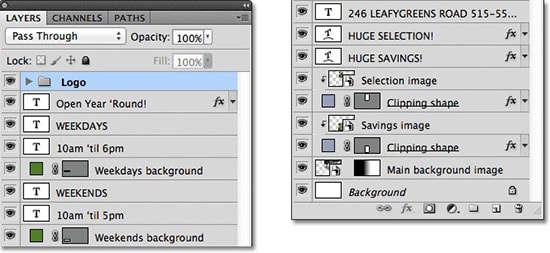
Photo Courtesy – http://www.photoshopessentials.com
In order to figure out where the layer is, go to right hand side of Photoshop and you will get it. Under the layers panel, there are other subjects that are there. There are layers called text layer, an image layer and another layer named layer 0. You can hold and drag those layers all day long if you want up and below. You can lock a layer so that layer cannot be moved. You can unlock it by simply clicking on the unlock button. You can hide or unhide a layer by simply opening or closing out the eye of the layer beside. To delete a layer, you can hold and drag it to the trash downwards or just right click onto the layer and you will find an option which says delete a layer. You can create a new layer which will be downwards. In order to rename a layer, you just need to double click onto that layer and you can rename it. Now, to duplicate layer, just right click onto the layer and you will find an option which says duplicate layer. When you right click onto the layer, you can create a clipping mask and you can see the blending options as well. You can create a group on the layer as well and on that group, you can add some layers too. You can add ‘fx’ to a particular layer as well. You can adjust the opacity of a layer from 0-100 percent. You can change the layer mode as well where you will find a significant number of layer mode available for you and you select what best suited you. That sums up the whole process.
I hope that it will help you and from now on, hopefully you will follow this procedure more often in Photoshop and be an expert in this field in the future.
