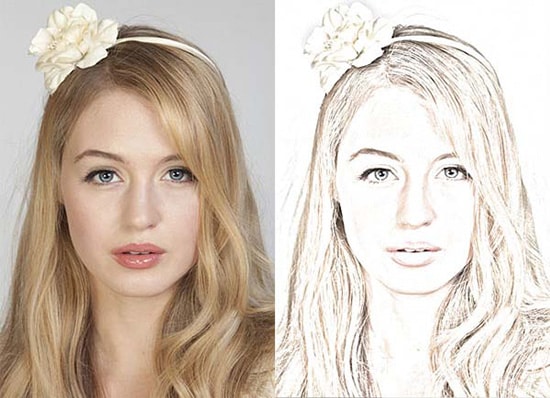How to Create a 3d Effect in Photoshop
Here, you will learn on how to create a 3D effect in Photoshop. You will need three images with different poses by the model. I hope it will help you both the beginner and advanced level of students in a great deal.
Start off with duplicating the image in the background by clicking Ctrl + J. Rename it to supposedly as red. Uncheck the background. Go to Fx below and select ‘Blending Options.’ Uncheck the green and blue channels. Select and duplicate the red layer. Rename once more to Cyan. Uncheck the red layer. Go to Fx below again and select ‘Blending Options.’ Uncheck the red channel this time. Make sure green and blue are selected. Unhide the red layer by clicking on it. Ctrl + click the red layer to select it. Make sure you have ‘Move tool’ selected. Now, move the red layer to the right and use right arrow key 10 times. Hit Ctrl + D to deselect. Ctrl + click the Cyan layer to select it. Move the Cyan layer to the left and use left arrow key 10 times. Hit Ctrl + D to deselect. Finally, unhide the background. That sums up the whole process.
I hope that it will help you and from now on, hopefully you will follow this procedure more often in Photoshop and be an expert in this field in the future.