How to Create a Drop Shadow in an Image in Photoshop
Here, you will learn on how to create a drop shadow with photo edit in an image in Photoshop. I hope it will help you both the beginner level and advanced level of students in a great deal.
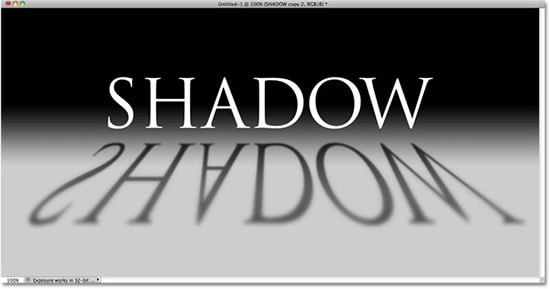
Photo Courtesy – http://photoshop-grafika.ru/
Open the image that you want to create a drop shadow on which would be a background layer. Add a new layer and put the layer below the background layer. Select the background image and go to Image> Canvas Size and set the size that you want and do it in pixels of course. Double click on the layer and select ‘Drop shadow.’ You can select the ‘Inner Shadow’ as well and adjust the distances, chokes and sizes which you think is best for your image. Open the layer box and paint the layer white so that you can understand how drop shadow and inner shadow looks when you add it and set the foreground and background layer white in both cases. That sums up the whole process.
I hope that it will help you and from now on, hopefully you will follow this procedure more often in Photoshop and be an expert in this field in the future.


