About ‘Path Selection Tool’ in Photoshop
In this tutorial, you will get to know about the tool that is used for many purposes and one of the most important tools in Photoshop coined as the ‘path selection tool.’ When you click on it, you will also see that ‘A’ is written beside the path selection tool which tells you that it is also a shortcut form of the path selection tool. There is a tool named ‘Type tool’ in Photoshop. When you click on that type tool, if you click ‘A,’ it will automatically take you to path selection tool. I hope that it will be very helpful for all and for the beginners especially.
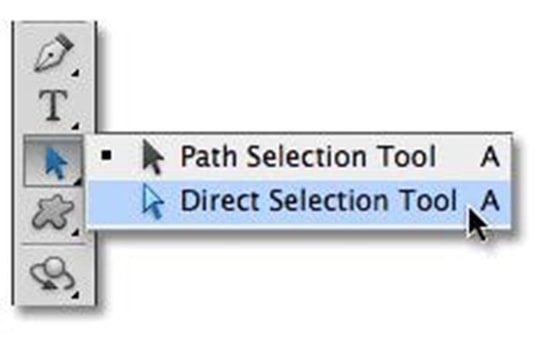
Photo Courtesy – http://www.photoshopessentials.com/
When you create shapes, you better know that one of the available options that you have in the options bar is that of path button. You can use this button for draw a path instead of a shape. A path can be saved in the paths panel. Here, you will see the name and the thumbnail of each saved path and the current factor mask. Because they distort space rather than the pixels based path, vector worked path can be used for long term storage of single and simple task. You can also use the path to make selections and fills and stroke the paths with the current brush settings if desired. You can add the path with the anchor point tool in the toolbox. You can also draw multiple paths on the same work path layer. If you wish to select various objects drawn in the work path, you can select the work path with the multiple objects drawn in it. Use your shape and pen tool to create your path with the path setting selected in the options bar. Now, over in the paths panel, you will see that in your work path, at the bottom of the paths panel that you can use. First one is that; fill the path with the foreground color. You can also stroke the brush with keeping the current brush setting. Next, you can load the path as the selection to load the path as a selection. You can also make the work path which makes a work path from the pixels based selection. Besides, you can obviously create a new path that is also there which will create a brand new path for you and of course you can delete the path. Other than that, if you wish to save the current path, you just click the options button and save the title save path. You can give a name of the path as well. Remember that, work paths are temporary thing and it must be saves from an image file if you want to use them in the future.
